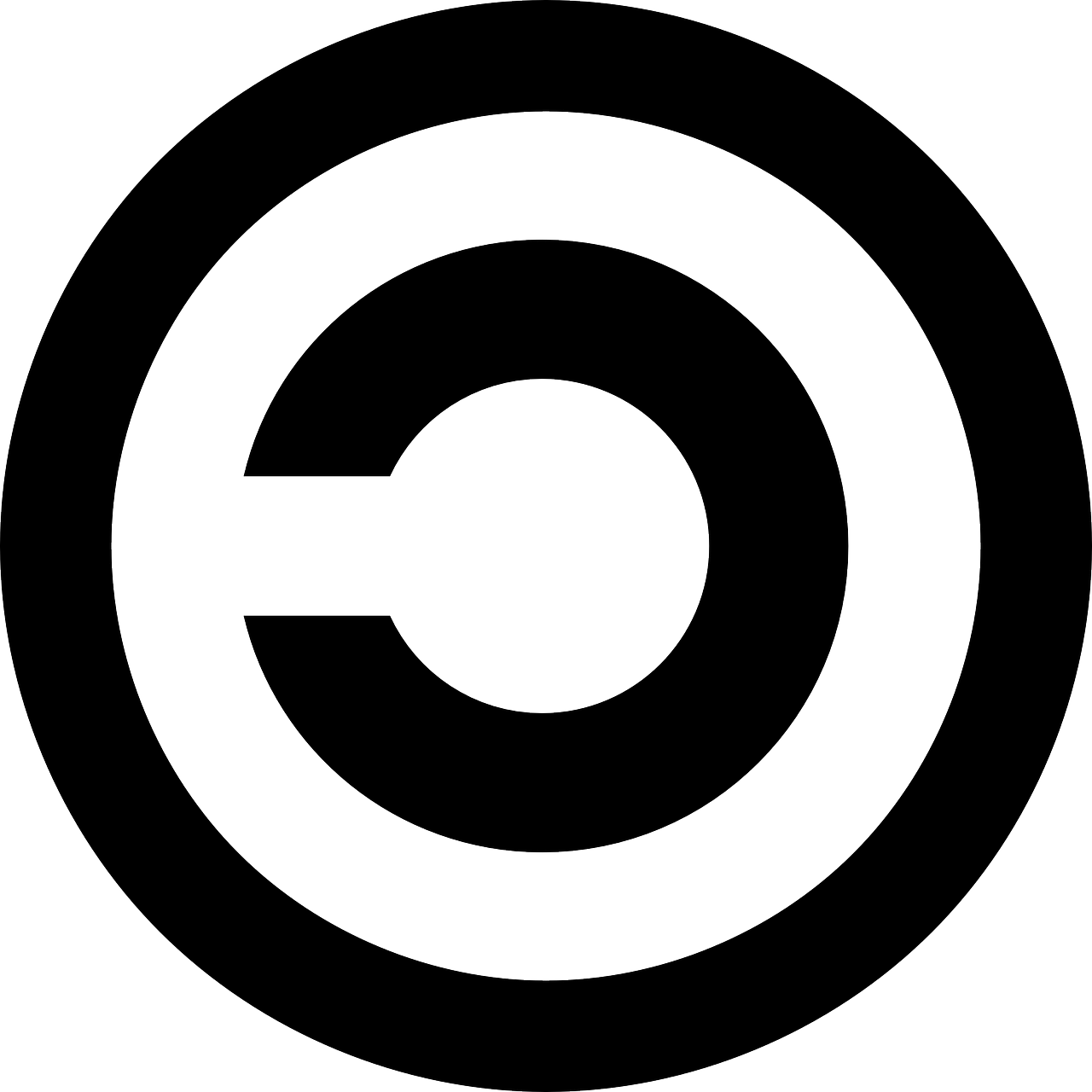In all GUI text editors, web browsers and IDE’s you can move a cursor:
- left/right arrows - move by char;
- ctrl+left/right - move by word;
- home/end - move to start/end of line.
Add Shift to any of above combination and everything you jumped through now is selected and you can: Ctrl+C, Ctrl+X,Delete to copy/cut/delete selection.
Also, you can Ctrl+Delete and Ctrl+Backspace to delete a next/previous word.
Also, you can Ctrl+Home/End to jump to start of first line or end of last line.
I want this to work when I type in a command in my Terminal.
Is it possible in Linux? It’s a vanilla experience in Windows+Powershell, thanks to default PSReadlLine extension. It works both in conhost.exe and in Windows Terminal, but doesn’t work in WT + cmd.exe, which makes me think it’s PSReadLine which is responsible for this technological perfection.
“But you can’t copy with Ctrl+C, it’s…” - You can. When something is selected It copies selection to clipboard, otherwise it sends SIGINT.
I’m not bound to any distro or terminal application, but right now I don’t see these incredible text editing techniques working even in Ubuntu+Powershell+PSReadLine, to say nothing about the Bash. I’ve tried installing WezTerm, but it doesn’t have text selection either, at least by default. And I’m inclined to think it has nothing to do with terminal emulators at all, since it works in conhost.exe+Powershell.
Bash shell uses readline for this, which I would guess is the namesake of PSReadLine:
https://wiki.archlinux.org/title/Readline
https://man.archlinux.org/man/readline.3#DEFAULT_KEY_BINDINGSI think most of this works for me in zsh. But also tmux can help with selection; I believe by default you use your prefix then open bracket (
Ctrl-b + [) to put your self in selection mode. I have some configs to use vim bindings in selection mode.Tmux selection:
# Yanking bind-key -T copy-mode-vi v send-keys -X begin-selection bind-key -T copy-mode-vi C-v send-keys -X rectangle-toggle bind-key -T copy-mode-vi y send-keys -X copy-selection-and-cancelzsh keybinding:
# Key Bindings # set vim mode bindkey -v # create a zkbd compatible hash; # to add other keys to this hash, see: man 5 terminfo typeset -g -A key key[Home]="${terminfo[khome]}" key[End]="${terminfo[kend]}" key[Insert]="${terminfo[kich1]}" key[Backspace]="${terminfo[kbs]}" key[Delete]="${terminfo[kdch1]}" key[Up]="${terminfo[kcuu1]}" key[Down]="${terminfo[kcud1]}" key[Left]="${terminfo[kcub1]}" key[Right]="${terminfo[kcuf1]}" key[PageUp]="${terminfo[kpp]}" key[PageDown]="${terminfo[knp]}" key[Shift-Tab]="${terminfo[kcbt]}" # setup key accordingly [[ -n "${key[Home]}" ]] && bindkey -- "${key[Home]}" beginning-of-line [[ -n "${key[End]}" ]] && bindkey -- "${key[End]}" end-of-line [[ -n "${key[Insert]}" ]] && bindkey -- "${key[Insert]}" overwrite-mode [[ -n "${key[Backspace]}" ]] && bindkey -- "${key[Backspace]}" backward-delete-char [[ -n "${key[Delete]}" ]] && bindkey -- "${key[Delete]}" delete-char [[ -n "${key[Up]}" ]] && bindkey -- "${key[Up]}" up-line-or-history [[ -n "${key[Down]}" ]] && bindkey -- "${key[Down]}" down-line-or-history [[ -n "${key[Left]}" ]] && bindkey -- "${key[Left]}" backward-char [[ -n "${key[Right]}" ]] && bindkey -- "${key[Right]}" forward-char [[ -n "${key[PageUp]}" ]] && bindkey -- "${key[PageUp]}" beginning-of-buffer-or-history [[ -n "${key[PageDown]}" ]] && bindkey -- "${key[PageDown]}" end-of-buffer-or-history [[ -n "${key[Shift-Tab]}" ]] && bindkey -- "${key[Shift-Tab]}" reverse-menu-complete # Finally, make sure the terminal is in application mode, when zle is # active. Only then are the values from $terminfo valid. if (( ${+terminfo[smkx]} && ${+terminfo[rmkx]} )); then autoload -Uz add-zle-hook-widget function zle_application_mode_start { echoti smkx } function zle_application_mode_stop { echoti rmkx } add-zle-hook-widget -Uz zle-line-init zle_application_mode_start add-zle-hook-widget -Uz zle-line-finish zle_application_mode_stop fi # History - use current line up to cursor to search through history with arrow keys autoload -Uz up-line-or-beginning-search down-line-or-beginning-search zle -N up-line-or-beginning-search zle -N down-line-or-beginning-search [[ -n "${key[Up]}" ]] && bindkey -- "${key[Up]}" up-line-or-beginning-search [[ -n "${key[Down]}" ]] && bindkey -- "${key[Down]}" down-line-or-beginning-searchI think this is one of many un-features in Linux world where
- It would benefit a beginner
- It sounds simple but actually quite complicated to get right (especially if you aim to keep compatibility with things)
- Anyone possessing the skills to implement it neither needs it nor cares about it
As such, for you individually, I suggest just getting more comfortable with tmux (or zellij) and vi-like keybinds for text manipulation. Once you learn those (and set your readline mode to
vi), you won’t look back. Oh, also, tryCtrl+x Ctrl+ein bash, it might help.Or switch to emacs and using it as a terminal emulator. In that case you will have to learn and use emacs keybindings, but the selection semantics in the “terminal” will be the same as in the “editor”.
Add Windows-like Alt codes to the list. They’re not perfect (they use a DOS codepage and A-F in the Unicode extension clash with shortcuts in other programs like Firefox, although not passing them through via xkb would solve this) but people use them a lot, especially in my country. At? Alt+64. Backtick? Alt+96. Caret? Alt+94. Hash? Alt+38. Musical note? Alt+13. Yes, we can type most of these on the Czech layout with AltGr but people don’t know this and/or prefer things that work on the commonly default English layout too.
I prefer compose keys because they are easier to remember.
Oh, also, I think GTK apps have that Ctrl+shift+U thing which allows you to enter characters by code. Never really got used to it though.
I’m getting used to Compose and AltGr. Unexpected Keyboard for Android helps learn compose codes by visualizing them but it’s still a bit of resistance. And yes, Compose can also be used to input Unicode hex codes.
Either way, I created a custom layout for AltGr and Shift+AltGr layers that is more convenient for me than remembering Compose and Unicode codes.
one of many un-features in Linux
What exactly? Shift-selection is already possible with Blesh. I think I’ve seen scripts for synchronizing buffer with clipboard. And everything else is a matter of redefining existing shortcuts.
I’ve heard about Linux being highly customizable and decentralized OS, and suddenly I can’t define my own shortcuts because there is a list of un-features?
I don’t care about Vi and Emacs, I already have my workflow and I’m trying to transfer it to Linux. When I will succeed, then (maybe) I will spend some time to explore other ways of interacting with terminal. Otherwise, it’s not freedom, it’s becoming a victim of OS.
I’ve heard about Linux being highly customizable and decentralized OS, and suddenly I can’t define my own shortcuts because there is a list of un-features?
You can customize it to do whatever you want. Heck, you can write your own terminal emulator that does exactly what you need. But some things can be harder to do than others and require skills and experience. Once someone implements those harder things, they become a “feature”. Before then, therefore, they are an “un-feature”. See https://xkcd.com/1349/
E.g. it is probably possible to set up your shell to use shift-selection for the command you’re currently editing, but shift-selection for the output of a previous command will require terminal support. You will have to make sure that the two don’t interfere with each other, which can be quite complicated.
I already have my workflow and I’m trying to transfer it to Linux
Linux is a different OS that, by default, does things differently from others. You can configure it to emulate some other UX, but it won’t necessarily be easy. In the meantime, you can install the
microeditor, setEDITOR=micro, and then Ctrl+x Ctrl+e in bash to edit the command in a more familiar setting.I’m fine, I got what I wanted. Apparently, it isn’t un-feature of Linux, it’s un-feature of ReadLine which is shipped with Bash.
I feel your pain, the only one’s I know are…
- CTRL+a = cursor to beginning of line
- SHIFT+CTRL+c = Copy
- SHIFT+CTRL+x = Cut
- SHIFT+CTRL+v = Paste
You can add:
- CTRL+K = delete everything from the cursor to the right.
- CTRL+U = delete everything from the cursor to the left.
And just to complement those, CTRL+Y to “yank” back whatever was deleted with CTR+K or CTRL+U.
I think if we want something like that to be consistent everywhere we need to stop using Ctrl so much as a modifier for non-terminal tasks. It doesn’t solve everything, but using Alt or Super for copy and paste like Haiku and MacOS do is a big step in the right direction. It’s just hard to change an established custom without making the whole experience less consistent
It’s nice to see you think of it as of movement towards consistency. I also look at it this way.
But what is it about Ctrl? Text editing is historically the main task of computers, and Ctrl is the main “modifier” key. To me it seems fair it’s dedicated for some text editing shortcuts. Probably they are consistent since 1980’s.
It exerts too much Control to the users.
I’ll see myself out
You can Ctrl-see yourself out.
but ctrl-c to cancel terminal tasks predates the 1980s. the inconsistency came in when apple decided to ignore that precedent and introduce ctrl-c, ctrl-x, and ctrl-v as shortcuts in their graphical UI.
to achieve consistency, probably better to invent a new terminal type that does away with the accumulated cruft of 50 years. problem is you would also need new cli programs to go with it.
Your comment reads extremely weird, considering both Mac and Windows handle this with zero issues.
It’s super simple: if you’re in Select mode (any text is selected), Ctrl+C copies. In any other case, Ctrl-C is the cancel command.
I would just like my inputs to be separate from the outputs. Anyone write a split pane thing?
I have everything you mentioned (except maybe the selection only stuff, I don’t use it and forget if I set it up at all) set up in my zsh+kitty setup, so it’s definitely possible. If you want I can dig thru my zshrc and kitty config for the relevant parts once I’m at my pc later.
People in here saying it’s a bad idea for things like compatibility with other shells make some good points, but I think they’re missing one important aspect - fuck other shells, what do I care? 95% of my time in the terminal is spent on my own machine and I may as well make it convenient for myself. The odd time I ssh into another box without my keybinds I’ll be a bit less efficient, but that’s a worthwhile trade off imo.
In Gnome Terminal: Ctrl+arrows work, Ctrl+delete work, home/end work, Ctrl+backspace — not, and there is no text selection, of course. So, something is working as expected without config at all, and for what isn’t working, config will not help.
I never set up text selection and have apparently never tried it till now so that one I can’t help with, but with zsh you can enable ctrl+backspace behaviour by putting
bindkey “^H” backward-delete-wordin your ~/.zshrc file. Ctrl+delete isbindkey “\e[3;5~” delete-word, in case you also use that one.
Same, I have most of those, but selection with shift
if you want to customise everything you can do that with .inputrc configuration in bash
This is one of the reasons I prefer using ctrl-insert/shift-insert when it’s available. Unfortunately the Insert key seems to have disappeared from a lot of keyboards. Scroll lock sometimes works instead of ctrl-s and ctrl-q. I would be ok remapping ctrl-c to ctrl-break, but I still use ctrl-z to background a job. Would be great if terminals had a quick easy way to select your preference of Microsoft, unix, or CUA shortcuts.
I’ve seen this and several others SO topics before posting. Some even recommend emulating a mouse with numpad. It’s like everyone suddenly start pretending not to know how text selection usually works.
- ctrl + left/right move by word
I will forever hate the way vim moves by the start of the word and not the end of the word… The number of times I want to remove the last letter/s of a word at the end of a line and end up on the next line is too damn high.
Also, don’t forget about
ctrl+wto delete a full word.You need to learn about
eandEmotions, but alsowill take you to the end of the line.The problem is that I don’t think any of those work in Insert mode, and I hope I’m about to be proven wrong lol
It’s two clicks, but b then e takes you to the end of the previous word in neo/vi/m
Might have to set a custom keybind for that one to chain ctrl+right/ctrl+left to throw a :b e after
Thx for the protip… Now all I need to do is learn how to quit it. 🤣
Nobody knows how to do that! I’ve been running the same session since 2005 :(
Q q quit Quit QUIT x ex exit EXIT Exit EX X Leave leave LEAVE T terminate TERMINATE. SEND HELPOh sorry, just pasting my vim window
deleted by creator
I know in zsh, fish, and nushell, you can press a key combo to jump into a text editor of your choice. You write your command there, with all the power and shortcuts in emacs, vim, nano (whatever you like to use). Then you save and exit, and it appears in your command line, ready to execute.
Ctrl + a or crtl + e is start or end of line?