

Is there any part of Gnome that isn’t “minimal and not distracting?” In my experience, the ideal Gnome applet is a blank window with no features, only a burger menu that only has the About info and a button that says “Do Nothing” in the top bar.
Linux gamer, retired aviator, profanity enthusiast


Is there any part of Gnome that isn’t “minimal and not distracting?” In my experience, the ideal Gnome applet is a blank window with no features, only a burger menu that only has the About info and a button that says “Do Nothing” in the top bar.


I don’t know, I played with it years ago, didn’t need it and haven’t really touched it until now.
I use Syncthing for several things, especially syncing photos between my phone and desktop.


dammit I like Syncthing. does kdeconnect do a decent job at syncing files?


To quote Brian Lunduke, because the GPL is viral and functioning systems licensed under the GPL have been published, if a future Rust-based MIT version of Linux ever comes out, we can just “Fork it, then we’ll have our own Linux.”


“Goodbye” used to mean that, though we’ve started to take it to mean “our relationship is permanently severed, I expect to never communicate with you again in my life.” Which, kind of amazing we felt the need to have a word for that.


“Twelve ninety-nine, first window.” is what usually happens. I’m not the kind of dork that repeats it as “One Two Decimal Niner Niner.” The ham bands are full of geezers that’ll happily play that game with me if I want.
So, per the Pilot/Controller Glossary, “OVER” means “My transmission ended; I expect a response.” Because the communique at the speaker is finished and I don’t expect a response, “OUT” would be more appropriate, meaning “Conversation is over, I expect no response.” Though on the air you’ll often hear “Good day” which isn’t in the P/CG but I think is nicer.


I use a dishwasher. It’s easier and uses less water.


I’m a pilot. At a drive through, I read back the price as a matter of reflex.


I don’t think there are any negative connotations to the original Steam Machine. They weren’t successful, but in a way that was okay. They weren’t widely sold, and what most of the gaming public got out of the Steam Machine project was the Steam Controller, Big Picture Mode, and the Proton compatibility layer. Most Windows gamers didn’t notice, it was a major boon to Linux gamers, and then they came out with the Steam Deck which has been a genuine success.


I’m surprised nobody posted the xkcd comic. I think Randall had ImageMagick in mind (he names it in the alt text) but it applies to ffmpeg as well.


I generally point the direction you do, few of these are hard and fast rules for me.
This problem is taking care of itself. It was kind of rough there for a bit but except for certain “we focus on legacy devices” distros most either have or are working on Wayland support.
Yeah audio is still a sore spot in Linux, and frankly in PCs in general. Why do I need some janky piece of software called ALSAJackRetask to plug a 5.1 surround sound system into a Linux PC? Why can’t I select that from the DE’s audio manager dialog? Audio is too brittle, it needs annealing.
Most of what I do is steer folks around Gnome. I have a particularly loud impatience for Gnome’s Not Like The Other Girls energy. Unless you’ve got weird hardware limits that require a lightweight DE like LXDE, I’m going to install KDE or Cinnamon. Cinnamon, as far as I know, is lagging a bit with Wayland adoption, so on newer hardware for the moment I’m aiming folks at KDE, though I think Cinnamon is comfier for those transitioning existing hardware.
Fedora KDE or Mint Cinnamon, maybe Fedora Kinote or Bazzite for a mostly entertainment box.


Well…
I recently burned a Linux Mint live ISO to a thumb drive for repairing a PC that isn’t booting right into Windows. The ISO is about 2.8GB in size, doesn’t take that long to download or to write to a thumb drive. It also fits on a DVD if you’re still living in 2007. Bazzite’s ISO is 8.9GB. Takes a lot longer to download and longer to write. Bit of a pain.
Once you’ve got the ISO on a thumb drive, it boots to the typical GRUB menu asking “Install Bazzite, Test this media and install Bazzite, Quit or something.” Test this media is the default choice, and it fails and tells you not to use that media.
They offer a Live ISO version of Bazzite, though it’s marked as in beta. This allows you to use KDE’s settings to set things like scaling so you can read the text from the couch when setting up an HTPC. Problem is it tends to lock up. Through the time consuming process of picking options in the installer, the mouse cursor will just stop moving, and the only thing that works is Ctrl+Alt+F2 to get to a terminal and reboot the machine.
The plain installer doesn’t let you rescale the video, so pull an office chair into the living room to 4k your way through the installer. Anaconda…isn’t good. It’s got some of that Gnome minimialist jankiness to it. Mint’s installer is a series of screens you can go back and forward through, it’s a process. Anaconda is built like an N64 game, first you start out in the mandatory tutorial level where you do the language, time zone, keyboard layout, then you arrive in a hub level where you can choose the order you do things in…for some reason. This leads to a weird structure.
There’s a DONE button up in the very top-left corner of the screen. Not near the middle where all the other interaction is, Not near the bottom-right where most people who read left-to-right, top-to-bottom would look to finde DONE, way in the top-left corner. Which is real fun to keep going between on a 4k monitor at 100% scale when the installer is designed for a 1080p monitor or less, and the mouse sensitivity is low. It also means that the DONE button can mean BACK or FORWARD depending on context, like in the partitioning menu, you select Manual partitioning and then hit DONE, and it takes you FORWARD to the manual partitioning dialog, then you click DONE again to go back to the main menu. But if you click automatic partitioning, DONE just takes you back. Mint’s installer is a linear series with a BACK and NEXT button that make more sense.
If you’ve got a system with more than one drive, and you want to put the root file system on one drive and /home on the other, especially to separate a game library or something, you have to do it the manual way. They give you two manual options, one doesn’t make sense. The other is a LOT fussier, you have to just know to make a /boot/efi, a /boot as EXT4 and / and /home as BTRFS, it takes a lot of clicks, it asks you if you’re sure a lot, and it throws a cryptic error and crashes out of the install if you get it wrong. Oh, you also have to know it’s /var/home, not /home as well. Like, the whole immutable thing just makes it more fussy about what its file system looks like. Can you even add a drive after the fact? Can an immutable distro be FSTABed?
It’s just…jankier. Having done it, I wouldn’t point a newbie to it.


I installed Bazzite a few days ago, and it was a bit of a pain.

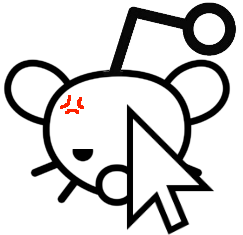
closest we got is Peertube.


I have personally found Bazzite’s installer to be particularly brittle.
30 knots indicated would take a plane out of the sky too, that’s well below most airplane’s stall speeds. We can probably fix that before doing the Monsanto Slam though.
Fun fact: In several episodes of the original Star Trek series, Spock can be seen holding and using an E6B flight computer, which is a slide rule invented for the US Navy in World War 2.
Putting my flight instructor hat on here, this is mostly correct.
“Indicated airspeed” (IAS) is what number your aircraft’s airspeed indicator is pointing to. As Rivalarrival described, the airspeed indicator is a barometric instrument that compares ram air pressure with static pressure to measure the dynamic pressure, which is a function of airspeed. Indicated airspeed is an indication of how the airplane will “feel,” how much force will act upon the aircraft in maneuvers, which is why force limit speeds such as maximum flap and landing gear extended speeds, stall speeds, max normal operating speed and never exceed speed are marked on the airspeed indicator.
“Calibrated airspeed” (CAS) is indicated airspeed corrected for instrument error. The airspeed indicator and the plumbing it is hooked to aren’t perfect, so they’ll be off by a few knots especially near the lower edge of its range. You find a chart in the POH that says “IAS 45, 50, 55, 60 etc” on one line and “CAS 43, 49, 54, 60 etc” on another. Pilots use this for, if we’re being honest with ourselves, nothing.
“True airspeed” (TAS) is indicated airspeed corrected for air density. The airspeed indicator is flawed in concept: It’s a pressure gauge calibrated in units of speed. To actually determine the relative velocity of the aircraft through the air, we have to do a bit of math comparing the outside air temperature with our pressure altitude, this will give us our density altitude. You then do a bit more math to correct calibrated airspeed for density altitude and get true airspeed. E6B flight computers have little windows for this.

Here is my old cardboard E6B from when I was a student. I’ve set an air temperature of -40C over 30,000 feet in the right-hand window, the center window is showing…pretty much exactly 30k feet of density altitude, and we can read true airspeed over calibrated airspeed on the A and B scales. So for 100 knots, we can look at the 10 on the B scale, and read about 164, maybe 165 knots on the A scale. At 30,000 feet and +50C, which literally never happens, your density altitude is ~38,000 feet and 100 KCAS will get you 194 KTAS. Not quite 400 😜
“Ground speed” is true airspeed corrected for wind. To calculate your ground speed, you need your true airspeed as we just calculated, and winds aloft forecasts from one of the government agencies the Republicans are desperate to destroy, and then we do some trigonometry. You can whip out your Ti-83 Plus Silver Edition from high school and SohCahToa this bitch, or you can flip the E6B over to find a handy dandy vector plotter, which does ground speed and wind correction angle calculations by accurately drawing and measuring the triangle. My high school physics teacher called using this thing “cheating,” I call it “a required aeronautical skill.”


removed by mod
I’m especially talking about smaller utility programs, like a USB stick formatter. If Gnome even has one of their own, it’ll be an empty window with a single button in the top bar that says “Format Drive.” There will be no choice or indication as to the name, the format, or perhaps even which drive to format. Turns out it will always do the removable drive that was mounted first chronologically. What the pity fuck do you mean you want to format a USB drive while your external backup HDD is attached? Who could ever want to do that? Oh and it’ll be carefully designed to be unusable if you use any theme but light Adwaita. If you want to do something specific, open the terminal and use dd.
KDE’s USB stick formatter will include several different wiping algorithms, you can key in a custom string to fill the empty drive space with with unicode support, settings for physical disks and solid state memory, the weird features of SD cards, it’ll support formats only used by Sun Solaris and OS/2, you can specify a maximum write speed, and it’s got a full set of drive encryption tools built in. All of this is perfectly themeable, but the UI elements are crammed a little too dense and not quite lined up right so it has a little bit of amateurish Windows 98 jank to it.
Cinnamon’s USB stick formatter will be somewhere in the middle. It lets you choose which drive to format, what name to call it, which of about 8 formats to put on it, whether to do a “full wipe”, and that’s about it. Made in GTK for Cinnamon’s design language, it looks straightforward but competent, like it’s from Windows 7. Does what almost all users need, almost all of the time, without getting in the way. The only snag I can think of is likely the Cinnamon menu’s fault: They provide a USB Stick Formatter, and a USB Image Writer. And it will switch places in the order it presents so you can’t memorize “for the formatter, type “USB” and hit enter, for the writer, type “USB” press down and enter.” They use the same icon so you have to stop and process the written language to get the app you want.