Not sure why you would recommend a Belgian musician for a French holiday but all good!
- 3 Posts
- 48 Comments

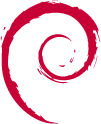 1·7 months ago
1·7 months agosudo networkctl statusgives you a general overview of all your network settings but indeed, it doesn’t show the files used. You can dosudo networkctlto see a list of all your network devices and whether they are managed bysystemd-networkdor not. For example, the 3rd device is the one I’m using to connect to the internet. The 7th device is a VPN I’m using.➜ ~ sudo networkctl IDX LINK TYPE OPERATIONAL SETUP 1 lo loopback carrier configured 2 enp0s31f6 ether off configuring 3 enxc84bd63372d4 ether routable configured 4 br0 bridge no-carrier configuring 5 wlp0s20f3 wlan off configuring 6 virbr0 bridge no-carrier unmanaged 7 tun0 none routable configured 7 links listed.Just using
statusgives you the overview of all your IP addresses and DNS settings.➜ ~ sudo networkctl status ● State: routable Online state: partial Address: 10.161.10.39 on enxc84bd63372d4 192.168.122.1 on virbr0 172.28.241.21 on tun0 fe80::ca4b:d6ff:fe33:72d4 on enxc84bd63372d4 Gateway: 10.161.10.254 on enxc84bd63372d4 DNS: 172.16.1.132 172.23.12.100 172.23.13.100 Search Domains: <REDACTED>.tld <REDACTED>.domain.tld Apr 08 09:45:31 debian systemd-networkd[1083]: enp0s31f6: Link DOWN Apr 08 09:45:48 debian systemd-networkd[1083]: wlp0s20f3: Link DOWNWhat you probably want is the following
sudo networkctl status $INTERFACE. Here you see the Link file and Network file used by the interface.➜ ~ sudo networkctl status enxc84bd63372d4 ● 3: enxc84bd63372d4 Link File: /usr/lib/systemd/network/73-usb-net-by-mac.link Network File: /etc/systemd/network/05-dock.network State: routable (configured) Online state: online Type: ether Path: pci-0000:05:00.0-usb-0:2.4:1.0 Driver: r8152 Vendor: Realtek Semiconductor Corp. Model: RTL8153 Gigabit Ethernet Adapter Hardware Address: c8:4b:d6:33:72:d4 (Dell Inc.) MTU: 1500 (min: 68, max: 9194) QDisc: fq_codel IPv6 Address Generation Mode: eui64 Number of Queues (Tx/Rx): 1/1 Auto negotiation: yes Speed: 1Gbps Duplex: full Port: mii Address: 10.161.10.39 (DHCP4 via 172.27.129.1) fe80::ca4b:d6ff:fe33:72d4 Gateway: 10.161.10.254 DNS: 172.23.12.100 172.23.13.100 Activation Policy: up Required For Online: yes DHCP4 Client ID: IAID:0xf40aaca/DUID DHCP6 Client DUID: DUID-EN/Vendor:0000ab113b3d3a1477342315 Connected To: <REDACTED>.tld on port Gi2/0/19 (== USERS + VoIP ==) Apr 08 08:55:17 debian systemd-networkd[1083]: enxc84bd63372d4: Configuring with /etc/systemd/network/05-dock.network. Apr 08 08:55:17 debian systemd-networkd[1083]: enxc84bd63372d4: Link UP Apr 08 08:55:17 debian systemd-networkd[1083]: enxc84bd63372d4: Gained carrier Apr 08 08:55:18 debian systemd-networkd[1083]: enxc84bd63372d4: DHCPv4 address 10.161.10.39/24, gateway 10.161.10.254 acquired from 172.27.129.1 Apr 08 08:55:19 debian systemd-networkd[1083]: enxc84bd63372d4: Gained IPv6LLYou probably have the same
.linkfiles as me because they are the default ones. The.networkfiles I use are custom though, for example:➜ ~ cat /etc/systemd/network/05-dock.network [Match] Name=enxc84bd63372d4 [Network] DHCP=yesI hope this helps you a bit.

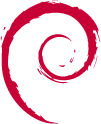 2·8 months ago
2·8 months agoI assume you’re using
systemd-networkdso did you try usingnetworkctlto reload and reconfigure your networks? By usingstatusyou can see which files are being used by your interface. I hope this points you to an explanation.➜ ~ sudo networkctl delete -- Delete virtual netdevs down -- Bring devices down forcerenew -- Trigger DHCP reconfiguration of all connected clients label -- Show address labels list -- List existing links lldp -- Show Link Layer Discovery Protocol status reconfigure -- Reconfigure interfaces reload -- Reload .network and .netdev files renew -- Renew dynamic configurations status -- Show information about the specified links up -- Bring devices up
Sorry, can’t help you there as I haven’t tried that one. I’ve heard good things about it and had a look online. Now if you want my two cents, I would go with the tiny might 2. I’ve owned quite a few vapes and while most are good, they do tend to fail over time, especially the plastic bits and pieces. The tiny might 2 is dead simple in it’s construction and assembly which gives me a lot of confidence. You can find a teardown, on youtube I think, which will illustrate just how simple it is. My first vape ever was the original ‘walkie-talkie’ davinci vape and if people ask for recommendations I would say either a vapcap or a tinymight. I hope this helps you a bit.

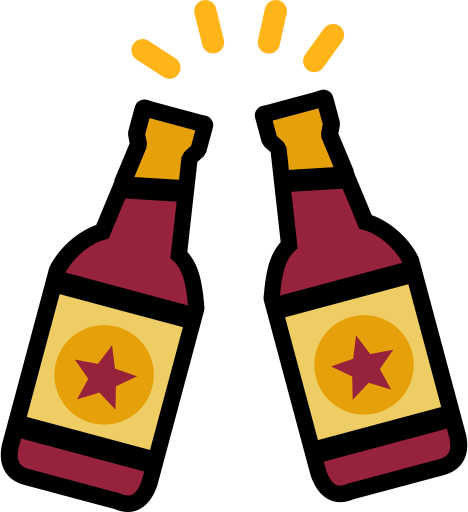 5·8 months ago
5·8 months agoI don’t have experience with that kit in particular but I did a coopers ipa a few years ago when I was brewing a lot from liquid malt extract. It kit is also LME then it’s quite normal for the brews to come out quite dark. That was at least my experience when brewing from a can. I never was able to brew light, as in color, beers until I went all grain. The beers always where tasty though, albeit maybe a tad sweet. Hope this helps a bit.

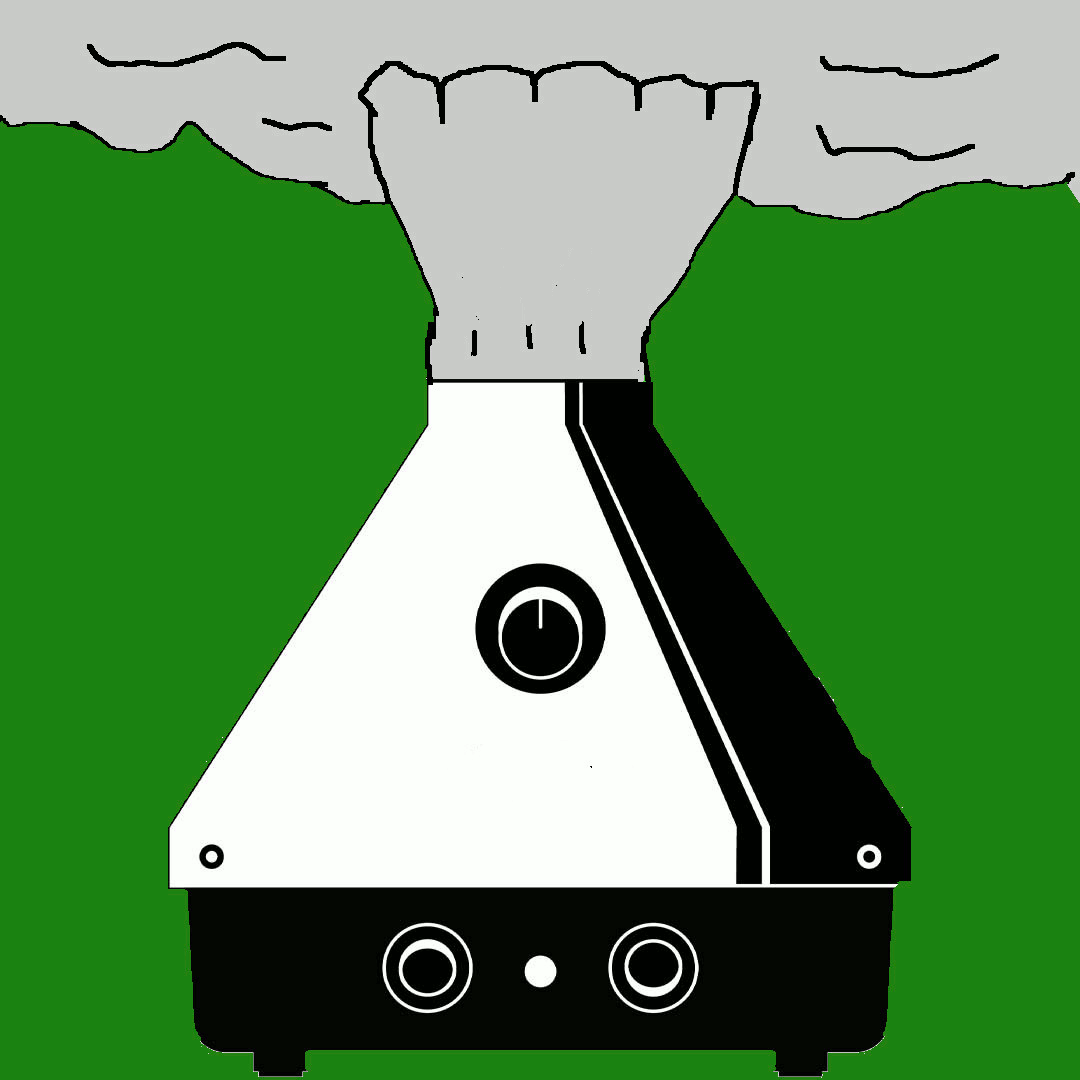 8·8 months ago
8·8 months agoWhy not make edibles out of it? It hits differently but never disappoints in my opinion. I mostly make green dragon out of decarbed cannabis, with oil, pg or alcohol. 30g in 300ml gives me a good potency. Your milage may vary but it could be worth a try.

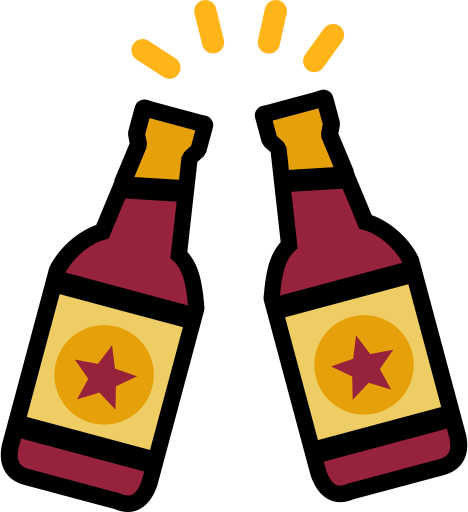 3·8 months ago
3·8 months agoExcellent, thanks a lot! I’m very interested in the infusion aspect of the brew. I’ll probably try something similar during my next brew.

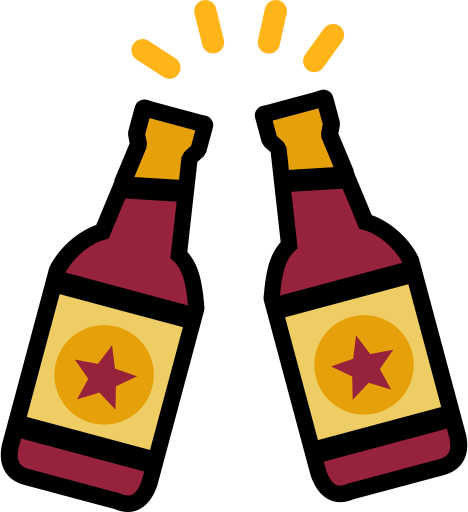 3·8 months ago
3·8 months agoCare to share the recipe? Thanks!
You might like this website: https://www.ambient-mixer.com/
!piracy@lemmy.dbzer0.com seems pretty active to me.Sorry, misread privacy for piracy. I’ll show myself out.
Sorry I missed your reply but hope you had a blast!

 1·9 months ago
1·9 months agoSafe as in encrypted and/or authenticated? Not at all! I only do this on networks I fully trust and with files that are not too sensitive. But it’s quick and easy to set up. All my machines have python installed so hence the idea.
It’s a bit unclear to me what you’re ready for but if you feel ready I would say go and have fun!
Greetings fellow Belgian vaporent! Like @Uranium_Green@sh.itjust.works said, it’s a bit slow but definitely check out the !trees@lemmy.world group out.

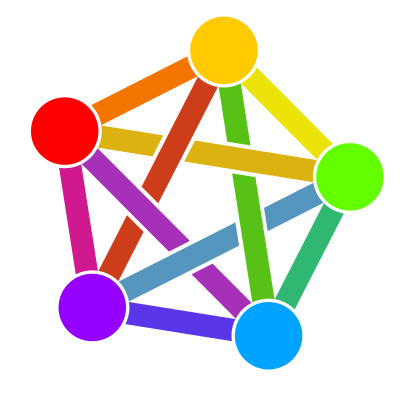 1·10 months ago
1·10 months agoI’ll have a look at your blog. Thanks for the link, it pretty much illustrates my feelings towards yacy as well.

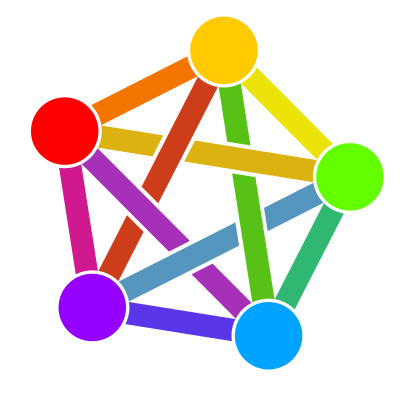 2·10 months ago
2·10 months agoHonestly, I was the same. I tried to run it multiple times but the results where never good enough to make the switch. Just wanted to point out it’s existence to OP.

 4·10 months ago
4·10 months agoI often spin up a quick python http server. Just go to the folder which has the files you want to transfer and run the following command:
python3 -m http.server. This will server the folder contentServing HTTP on 0.0.0.0 port 8000 (http://0.0.0.0:8000/) .... On your phone you can then browse to http://PC_IP:8000 and download what you want/need.

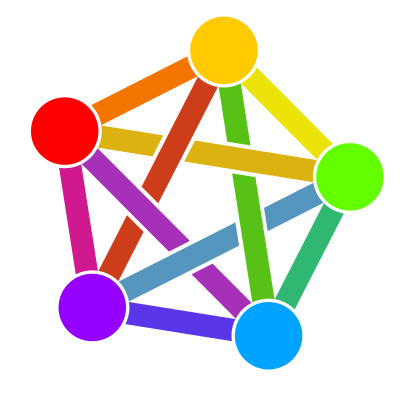 11·10 months ago
11·10 months agoDid you ever stumble upon yacy? https://github.com/yacy The website seems down but the general direction of the project might be up your alley.






No worries! There is actually a controversy around the singer. The vocals might not be him but a French guy. It’s been a while since I looked into it. Hope you enjoyed this belgian trivia on a French holiday!