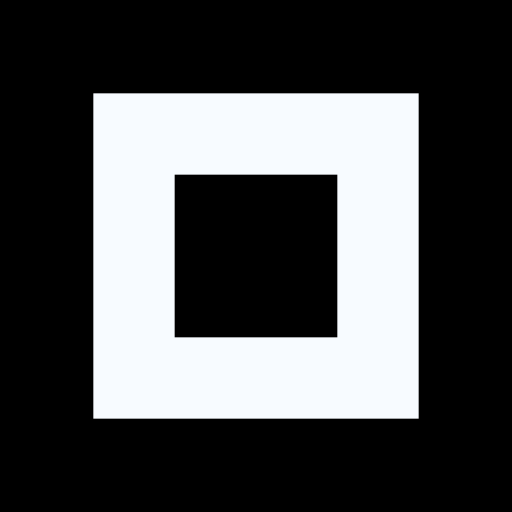Hi,
I used to be a big fan of GNOME the way it got out of my way when I didn’t need it and no icons in the bottom to take up desktop space. But the top bar just seems so… useless. It holds a few useful icons in the right side (and you can get extensions to add more) but other than this, it’s just taking up space. After a trip past Xfce I’m now on KDE with the bar in the top.
Have I missed anything about the top bar in GNOME Desktop?
The bar is meant to be very minimal and not distracting.
It takes up space, sure, but it’s close to the minimal height while still having easily readable time up top
Is there any part of Gnome that isn’t “minimal and not distracting?” In my experience, the ideal Gnome applet is a blank window with no features, only a burger menu that only has the About info and a button that says “Do Nothing” in the top bar.
In my experience, many Gnome apps make doing complex tasks pretty easy compared to third party apps. However, it is at the cost of customization and questions like “why can’t I do this???”
But in general, Gnome’s simple design works for me, most things feel clean and polished. I don’t need the vast majority of features offered.
In the cases where Gnome’s default aren’t powerful enough, often times the KDE equivalent isn’t good enough for me either despite offering more features and customization.
As an example, Gnome Text Editor vs Kwrite and Kate. GTS has the basics I need like line numbers (Apple’s text editor does not have this…) and that fits 80% of my needs. But what about more advanced things? Well, no markdown support but I don’t think Kate has that either. What about coding? I’d rather use a dedicated IDE than Kate or GTS.
I’m especially talking about smaller utility programs, like a USB stick formatter. If Gnome even has one of their own, it’ll be an empty window with a single button in the top bar that says “Format Drive.” There will be no choice or indication as to the name, the format, or perhaps even which drive to format. Turns out it will always do the removable drive that was mounted first chronologically. What the pity fuck do you mean you want to format a USB drive while your external backup HDD is attached? Who could ever want to do that? Oh and it’ll be carefully designed to be unusable if you use any theme but light Adwaita. If you want to do something specific, open the terminal and use dd.
KDE’s USB stick formatter will include several different wiping algorithms, you can key in a custom string to fill the empty drive space with with unicode support, settings for physical disks and solid state memory, the weird features of SD cards, it’ll support formats only used by Sun Solaris and OS/2, you can specify a maximum write speed, and it’s got a full set of drive encryption tools built in. All of this is perfectly themeable, but the UI elements are crammed a little too dense and not quite lined up right so it has a little bit of amateurish Windows 98 jank to it.
Cinnamon’s USB stick formatter will be somewhere in the middle. It lets you choose which drive to format, what name to call it, which of about 8 formats to put on it, whether to do a “full wipe”, and that’s about it. Made in GTK for Cinnamon’s design language, it looks straightforward but competent, like it’s from Windows 7. Does what almost all users need, almost all of the time, without getting in the way. The only snag I can think of is likely the Cinnamon menu’s fault: They provide a USB Stick Formatter, and a USB Image Writer. And it will switch places in the order it presents so you can’t memorize “for the formatter, type “USB” and hit enter, for the writer, type “USB” press down and enter.” They use the same icon so you have to stop and process the written language to get the app you want.
Tried Impression(s)? It’s on Flathub
The top bar shows you:
- Date and time
- What workspace you’re in
- What apps you’re actively running
- Internet connection
- If Caffeine is running
These are all important information to have at a glance, in my opinion. If you don’t think so, you can remove it. Simple as.
These are all important information to have at a glance, in my opinion. If you don’t think so, you can remove it. Simple as.
it would be better if you could autohide it. especially for low res screens like mine.
Theres a gnome extension for that
gnome-tweaks used to be able to do this, but not anymore.
which one do you know about?
Okay, I missed the part where it can show me the apps I’m using. Where do I turn it on?
When I first started using GNOME the top bar was a bit off-putting but I got used to it TBH. It’s not something I think about much nowadays.
However, you actually can move it to the side or to the bottom, and/or change it in other ways, with the dash-to-panel extension so definitely check that out if the top bar is bugging you https://extensions.gnome.org/extension/1160/dash-to-panel/
Install an extension to hide it, I just tried this and it works for me: https://extensions.gnome.org/extension/545/hide-top-bar/
You can install extensions by searching for it in the GNOME extensions manager. Once installed, you can edit the settings in the same place (I found I had to move off the window to another application before hiding was applied).
It’s a nice place to put System-Monitor and fréon extensions
I don’t use gnome and after switching to hyperland prefer not to have my compositor draw anything other than windows, so I can understand where you’re coming from, but for gnome i’d want to keep it, namely cause its used for:
- System controls including power/logout are there as well as switching audio devices through an extension.
- clock
- system indicators (what else are you going to do about applications that unmap their window on close, like discord?)
Agreed 100%
Twice as bad when you have a VM running Gnome open inside Gnome host machine.
There should be a simple Tweaks option “hide Gnome titlebar” or better yet a per-window preference setting
Gnome Devs: No, you are wrong
It’s almost as if every DE has their own design philosophy they stick to. The minority of loud, hateful circlejerking around GNOME developers because the DE doesn’t fit arbitrary personal preferences is so bizarre.
This ain’t Windows or macOS. You can install a whole new DE that looks how you want and provides all the niche customization options you want. And here’s the kicker: you can do that and simply stop caring about GNOME at all, even to the point you don’t feel like leaving comments like this.
Or like, fork GNOME. All the energy spent devaluing the work of — in many cases unpaid — hobbyist contributors is a bit sick at this point. At points it’s devolved into direct harassment of individuals. And yet, nobody has bothered to fork GNOME. It’s toxic freak behaviour and we shouldn’t be accepting this as the norm in open source.
Thank you - I will try to look into this as it looks nice in the screenshots.
There are a lot of settings to change its behavior and appearance too.
It’s why I favored Unity over Gnome back in the day. The titlebar/basic menu items and close/minimize/expand buttons integrated into the top bar was better. Ya it was probably a copy of MacOS/OSX. Damn good to me in my opinion though. Overall I like Gnome but I’m not sold on it long term. Someday I may try going full time on KDE again. Very likely popos 26.04 with Cosmic I’ll try that out on my primary computer when it releases
Top bar is the reason I do not use gnome. Not only it is a waste of space, it blocks the bar of maximised windows to go on screen edge where it would have been easier to grab or close.
I might be misunderstanding you, but dragging down from the top bar in GNOME while a window is maximized results in the same behaviour as grabbing the window’s toolbar. So you can still move the window around when dragging down from the top bar. This has been the default behaviour for a long time (maybe since GNOME 3? unsure)
If the top bar is set up as a menu bar, it could save space on the screen when multiple horizontally placed windows (without individual menu bars) are on the screen. Other than that, I think the general top bar stuff can just be in the bottom bar.
One solution is to replace the panel and dock with something like the Dash to Panel extension. It consolidates both into a single bar/dock/panel, is highly configurable and works very well. I wanted to get rid of the top panel for your reason as well as my muscle memory wanting the window controls of maximized windows to be on the top of my screen, not below a what essentially is a menu bar.
For me Gnome and its GDK4 widgets feels like waisting space. Also many window title bars, button sizes and margins are way to big for me.
Yeah, it used to be a real space saver back in the Unity days were Window Controls and the Application Menu would merge onto the top bar when maximised but that’s dead now, I don’t get it either
I just use the “Just perfection” extension to hide to top bar and only make it visible in overview. It may sound annoying to have to use overwiew each time you want to see or interact with the top bar, but honestly for me it’s not that often to make that 1 or 2 extra keypresses annoying. When you get used to it it saves a lot of space.