

Torrenting for commercial use is probably worse, legally speaking.
Hi!
My previous/alt account is yetAnotherUser@feddit.de which will be abandoned soon.


Torrenting for commercial use is probably worse, legally speaking.
Sure, but misspelling historically significant names is a pretty bad sign for any flavor of science really.
I’m pretty sure Brits would want to stone me if I called that apple guy Newdon.
If any paper contains these misspellings of Feynman, Einstein or Hawking I would consider them at best sloppy writers.

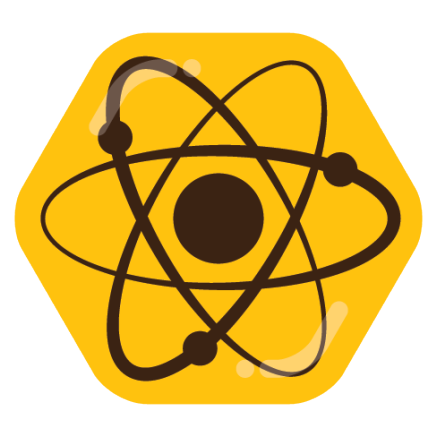
Does the scenario you provided even measure emotional intelligence? I feel like it measires confidence and willingness to confront someone, neither of which feel particularly related to emotional intelligence.
Also, to be frank, I don’t think many people consider the ability to revognize the emotions of others and to empathize as “intelligent”. A blind person isn’t unintelligent because they cannot see, so why would you use the term emotionally unintelligent for a person that is blind with regards to recognizing emotions?


Sure, but the same can be said about pretty much anything. If I were to get bone cancer in my left arm, I’d rather have had it amputated when I was a baby than today. Recovery always sucks.


Same here.
A pattern in almost every song, book, poem, movie?
Like greed? Antisocial behavior? Populism? Lies? Belief in your own supremacy? Capitalism?
Honestly, my first thoughts were they witnessed Cthulu. Though I suspect they intentionally chose to phrase it such that it invokes this analogy.
If we ignore the pattern aspect they mentioned maybe how history repeats itself? How tyranny emerges and sustains itself on fear and oppression?
I have no clue. It’s so vague.


That’s what I’m saying.
The argument:
If you never pay for music, artists won’t be able to make new music
is fundamentally flawed. Nearly all artists don’t make more than pocket change at best.
Even if we were to abolish all copyright tomorrow and no one would every pay for art again, art would still exist and be published. Because as it turns out, people enjoy making art.
That’s not to say they shouldn’t be paid. Of course people should make a living by selling art. But OP saying art will cease to exist if there is no money is completely wrong.


Open https://bandcamp.com/discover?s=rand and check how many albums have sold more than 5 copies.
How are those artists able to make music without making money? Because according to you, they can’t.


Boo, bad article.
Here’s a better one:
https://www.fortinet.com/blog/threat-research/iot-malware-gayfemboy-mirai-based-botnet-campaign
Highlights:
Upon execution, the malware displays the string “twinks :3.”
The malware uses the string “meowmeow” as a trigger to activate its backdoor functionality.
The known C2 domains include:
cross-compiling[.]org
i-kiss-boys[.]com
furry-femboys[.]top
twinkfinder[.]nl
3gipcam[.]com


If only you sharted in your pants instead; then you would’ve been able to partially accomodate OP’s request.


Huh, you’re right but the umbrella company was still only called “Old Mutual”.


No, that’s Old Mutual Wealth which rebranded. Wealth, not Health. Maybe this is a mistake in the article?


I would be very impressed if he surgically removed his own legs. I mean, there is a lot of tissue and bone to cut through. That’s not easy to do by yourself. But if that’s the case, that’s where the fraud aspect could come from.
Also, is that a thing? “Disability by choice” so you get a lower payout? But even if, wouldn’t that be paid by some other insurance - like a specific disability insurance rather than your typical health insurance? At least in Germany the latter is very much different, health insurances only pay for treatments, recovery and prevention.
The lie about the cause of the injury must somehow be related to the payout, otherwise I can’t believe how it would constitute fraud. Still, this is really confusing because private health insurances usually cannot decline/reduce claims due to intentional injury.


It definitely cannot go to the EU. I don’t believe any EU country permits private online libraries.
Plus the entire Wayback Machine would be considered systematic copyright infringement since the Internet Archive doesn’t obtain permission prior to archival. And if you don’t have permission then it is automatic copyright infeingement.


I don’t understand this story. It’s really badly presented:
Hopper dishonestly made a false representation to Aviva and Old Mutual Health that his “legs had been amputated because of illness rather than self-inflicted injury”, the court heard
Aviva is a private health insurance, Old Mutual Health doesn’t seem to operate in the UK, only in Kenya, Rwanda and South Africa? Either way, don’t insurance companies legally have to pay even for treating self-iflicted injuries requiring amputation?
In April 2019, he used dry ice to freeze his legs to the extent they were no longer viable and required amputation.
The amputation had to happen, else he would have died. Hell, I’d even argue the freezing occured due to mental illness so he misrepresented it only by claiming the amputation was physical illness. How is the cause even relevant for a health insurance?
After the amputation, he made claims to the insurers that resulted in payouts of £466,653.81. He spent the money on a campervan, a hot tub, wood burner and building works.
These are health insurances. Not life insurances or similar that would pay you for losing your legs. Don’t health insurances just cover the treatment (amputation), recovery and prosthetics? Sure they can get expensive - a six digit figure seems like a lot still but not fully implausible - but why would you get a “payout”? Health insurance would only cover bills.
Surely it can’t be insurance fraud to harm yourself and then make an insurance claim for the recovery, right? Otherwise literally everyone who survived a suicide attempt would have to cover all associated expenses.
So where did the fraud part come from?
The pizza delivery person will invite themselves in and you will eat the pizza together.

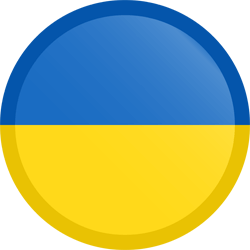
Maybe it’s 5 Muscovites worth of Russians.
I wonder what the exchange rate is.


Oh, that’s cool.
Eventually™ I will have to change this.


Yup many people had the same issue which is why someone created a docker container mod for LinuxServer’s qbit docker image:
https://github.com/t-anc/GSP-Qbittorent-Gluetun-sync-port-mod
I’ve been using it for over a year now and it works well.
Your description made me read it like “pooned” at first.